andrewspack.com Client Manual
New Client Registration
In order to access the schedule, make service requests, and take advantage of the many other features of Andrew's Pack, you'll first need to register for a new client account. If you've received an invitation it's important to utilize the invitation code during registration to ensure that your new login is associated with the existing profile.
With Invitation Code: The manager of Andrew's Pack may create a Client Profile for you prior to your registration. If this is the case, you will receive an "Account Invitation" email, including a link to the "New Client Account Registration" page, as well as an Invitation Code. On the Account Registration page, you'll have the opportunity to choose a password and enter the Invitation Code to create a login connected to your existing profile.
Without Invitation Code: If you do not receive an Account Invitation email, simply leave the "Invitation Code" field blank when you create your login using the Account Registration page.
Logging In
If you have already registered you can use the login page to login. Simply enter your email address and password.
Password Reset: To reset your password, click on the "Forgot Password" link and enter the email address associated with your account. A new temporary password will be emailed to you. If you're not receiving the password reset emails then add "andrewspack@preciseemail.net" to your Safe Senders list
Updating Your Information ("Profile")
At your first login, a notification may appear asking you to fill out the "Profile" form before requesting services. Click the link in the "Notifications" box, or access the form by going to the Petcare > Profile page. Complete this form by filling in your personal contact information, additional and emergency contacts, and information regarding your home and your pet's veterinarian. The more information you provide, the better equipped your sitter will be to take great care of your pet!
Once you have completed the form, click  to update your account.
to update your account.
You may update your info at any time by going to the Petcare tab and selecting "Profile."
Adding and Updating Pets
After completing the "Profile" form, the next step is to add your pet(s) to your account. To add a pet, either click on the link in the "Notifications" box, or go to the Petcare > Pets page. Here, you can create a detailed profile for your pet, with information regarding pet behavior, feeding, care routines, medical concerns, and more. You may also choose to upload a photo to your pet's profile.
Click  to save the updated profile. If you have more than one pet, click the "Add more when done" checkbox before saving to go immediately to a new pet profile form.
to save the updated profile. If you have more than one pet, click the "Add more when done" checkbox before saving to go immediately to a new pet profile form.
You may make changes or updates to your pet(s)'s profile at any time by going to the Petcare > Pets page, selecting the pet whose info you'd like to update, and clicking the  button.
button.
Requesting Services (My Schedule)
To request services, visit the Scheduling > My Schedule page and click the  button. If all of your pets will be receiving care, select the "All Pets." If the service is for a specific pet, choose this pet's name from the list in the drop-down menu.
button. If all of your pets will be receiving care, select the "All Pets." If the service is for a specific pet, choose this pet's name from the list in the drop-down menu.
- Single Day: To request service for a single day, select "Single," and choose the date, type, and timing of the service. You may also enter any other relevant information you'd like in the "Notes" box. If you'd like to schedule more than one service in a day - for example, an afternoon walk and a dinner visit - click
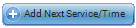 and specify the details for the additional service. When you're done, click
and specify the details for the additional service. When you're done, click  . If you'd like to continue requesting further services, click the "Add more when done" checkbox.
. If you'd like to continue requesting further services, click the "Add more when done" checkbox.
You also have the option of requesting services for multiple days simultaneously by selecting "Multiple Days," "Ongoing" or "Custom."
- Multiple Days: If you know in advance you'll need visits for more than a single day in a given period, it may be convenient for you to request these visits at once. To do so, use "Multiple Days" for the Schedule Type, choose a start and ending date for the services, the pattern of services (every day, alternate days, etc.), and the type and timing of the services.
- Ongoing: Ongoing services are automatically generated by the system on a continuing basis and have no end date. If you would like to set a consistent weekly schedule for services, then the "Ongoing" option may be right for you. To schedule ongoing services, use the "Ongoing" Schedule Type and enter the date when you would like services to begin. Next, as with the "Multiple Days" option, you may specify a pattern for the services, as well as service types and times. If you know that you will not need services on specific dates within the automatically generated "ongoing" period, you may exclude these from your schedule by clicking
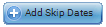 and selecting the days when services will not be required.
and selecting the days when services will not be required. - Custom: Using "Custom" as the Schedule Type, you can choose any combination of days in a single request by selecting them on a calendar. This is best used if your schedule will differ week to week or if you only need service sporadically.
When you have finished requesting services, click  . You may view your schedule at any time by visiting the Scheduling > My Schedule page.
. You may view your schedule at any time by visiting the Scheduling > My Schedule page.
Status Colors: By viewing the schedule page you can check on the status for requested services. When you first request a service, the service box will be gray and marked as "Requested." Once the service has been accepted, the box will be yellow. Confirmed services appear in green, and completed past services appear in dark gray.
Making Changes: While services are still in the "Requested" state you may edit them. Once they have been accepted, you will need to contact Andrew's Pack directly to make changes. To cancel services after they have been accepted, read the instructions below.
Service Notes
On the My Schedule page, you have the option of entering any additional information about upcoming services in the form of service notes.
- To add a note to a service, click the
 button within the box for the service you'd like to update. Once you have written your note, click
button within the box for the service you'd like to update. Once you have written your note, click  . The note will then be visible on the My Schedule calendar. The manager will also receive an email notification that you have added a note.
. The note will then be visible on the My Schedule calendar. The manager will also receive an email notification that you have added a note.
Pet Care Journals
With the Pet Care Journal feature, your pet sitter can send you a complete rundown of their visits with your pets, including basic details - arrival time, departure time, poop, pee, meals served - as well as more in-depth notes on the visit and even fun photos of your pet. When a sitter has created a journal for a visit, you will receive a notification email with a link to view the new journal.
Canceling Services
If you'd like to cancel an upcoming service, you may request a cancellation from the My Schedule page. Please note that cancellations cannot be made within the day of the service.
- To request a cancellation, click the
 button for the service you'd like to cancel. In the pop-up window that appears, you will have the opportunity to write a note explaining the cancellation. Finish the request by clicking the
button for the service you'd like to cancel. In the pop-up window that appears, you will have the opportunity to write a note explaining the cancellation. Finish the request by clicking the  button. Your cancellation request will then be emailed to the manager, who will decide whether or not to approve the cancellation.
button. Your cancellation request will then be emailed to the manager, who will decide whether or not to approve the cancellation.
Paying Invoices Online
You are able to pay your invoices online conveniently using PayPal.
- To pay an invoice using PayPal, click on the PayPal
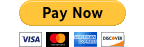 button on the invoice page. You will then be directed to the PayPal site to complete the payment.
button on the invoice page. You will then be directed to the PayPal site to complete the payment.